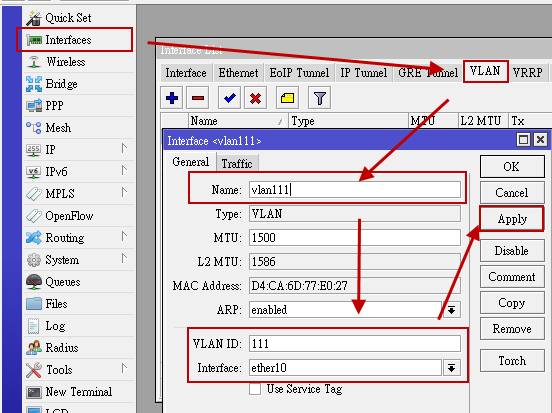###############################################
※關於dhcp snooping的觀念,請參考「防堵私自架設DHCP伺服器」這一篇文章
※關於底下將提到的ip source guard觀念,請參考「建構自我防禦不可不知-以交換器為基礎之安全防護觀念」
###############################################
身為網路管理人員,區域網路的環境中,如果有未經許可的路由器放在區網中,而此路由器又將DHCP Server功能開啟,對網管人員而言簡直是惡夢一場,因為區域網路中的電腦會租用到非法或不對的ip、gateway及dns資料,造成使用人員反應網路不通或有問題, 現在的Layer2交換器大多內建dhcp snooping功能,可將連接到正確及安全的dhcp server來源埠綁定為trust(信任),這樣在此交換器所不允許的埠下(設為untrust),只要是DHCP伺服器才會發送的【DHCPOffer】或【DHCPAck】這兩種訊息在Untrust介面下都會被攔阻下來,只允許透過Trust介面傳送。這樣,就不用擔心網路上私自架設的DHCP伺服器干擾內部網路的正常運作。
#############################################################
SMC 8126L2啟用 dhcp snooping 指令
ip dhcp snooping vlan 1
ip dhcp snooping vlan 2
ip dhcp snooping -- 大開關
UP-link Port 或是接 DHCP Server .. Port 要設定 TRUST
SW#1(config)#interface ethernet 1/24 - 接 DHCP Server01
SW#1(config-if)#ip dhcp snooping trust
若要取消dhcp snooping則下no ip dhcp snooping
###############################################
實例:
若交換器有切vlan id 11,22,33,44,第24埠上接dhcp server來源
則dhcp snooping啟用的步驟如下
Vty-0#configure
Vty-0(config)#ip dhcp snooping vlan 11 =>指定在vlan id 11啟用ip dhcp snooping
Vty-0(config)#ip dhcp snooping vlan 22
Vty-0(config)#ip dhcp snooping vlan 33
Vty-0(config)#ip dhcp snooping vlan 44
以上所有界面為untrust,即若有人架dhcp server則dhcp 送的【DHCPOffer】或【DHCPAck】訊息會被阻擋下來
我們必須加入至少一個dhcp server來源界面為trust
##本例設第24埠為trust界面
Vty-0(config)#interface ethernet 1/24
Vty-0(config-if)#ip dhcp snooping trust
Vty-0(config)#exit
Vty-0#show ip dhcp snooping =>顯示dhcp snooping資訊
Global DHCP Snooping status: disable
DHCP Snooping Information Option Status: disable
DHCP Snooping Information Policy: replace
DHCP Snooping is configured on the following VLANs:
1, 11, 22, 33, 44, 55, 66, 77, 88, 99, 101,
Verify Source Mac-Address: enable
Interface Trusted
---------- ----------
Eth 1/1 No
Eth 1/2 No
Eth 1/3 No
Eth 1/4 No
Eth 1/5 No
........
........
Eth 1/23 No
Eth 1/24 Yes
Eth 1/25 No
Eth 1/26 No
上面的Global DHCP Snooping status: 若為disable,則需開啟dhcp snooping 的大開關
開啟後,Switch會自動將DHCP分配到Client端的IP,建立一份表單(dhcp snooping binding table),有了這份表單,當我們之後要用到IP Source Guard的功能時,Switch就會根據Client端的IP及Mac Address是否在這份表單中來當作放行的依據,否則,Switch就不給上,這可以用來防止未經授權的使用者私自設定IP上網。
以下先設定Global DHCP Snooping status為Enabled
Vty-0#configure
Vty-0(config)#ip dhcp snooping
按「enter」
Vty-0(config)#exit
Vty-0#show ip dhcp snooping
看是否出現以下訊息
Global DHCP Snooping status: enabled
DHCP Snooping Information Option Status: enabled
Vty-0#show ip dhcp snooping binding =>show出dhcp snooping是否有在學習紀錄dhcp配出來的ip及MAC對映
MAC Address IP Address Lease(sec) Type VLAN Interface
----------------- --------------- ---------- -------------------- ---- ---------
00-xx-xx-xx-a5-59 172.20.x.1-- 86330 dhcp-snooping 77 Eth 1/18
00-xx-xx-xx-c3-63 172.20.x.1-- 86360 dhcp-snooping 77 Eth 1/13
以上先啟用後,之後若是啟用ip source guard功能,則可限制使用者只能拿到DHCP Server發的IP,若使用者自行設定IP是不能上的,若有額外必須設固定IP, 則需要手動加ip及mac到binding table中。
ip source guard 啟用後,每一埠有限制筆數(5-16筆,視交換器廠牌類型),因此若此埠下還有接網路交換器,而使用者多的話,則此埠最好不要開ip source guard以免底下使用者要不到IP
ip source-guard 啟用步驟(以port20啟用為例)
SW1(config)#interface ethernet 1/1-20
SW1(config-if)#ip source-guard sip-mac (需要IP和MAC在Binding Table中有資料且一致才行)
SW1(config-if)#exit
加入一筆資料mac為 11-11-11-11-11-11 IP為172.20.1.99,在port2的位置可接受固定IP
Vty-0(config)#ip source-guard binding 11-11-11-11-11-11 vlan 11 172.20.1.99 interface ethernet 1/2
###################################################################
LINUX DHCP Server 搭配交換器的 DHCP Option 82功能 . 可以控制用戶端的 DHCP IP 取得,例如我們可以設定使用者從哪個埠連上來,我就給哪個IP或哪個區段的IP。或是同一網段下,我們可以設定交換器第1埠給哪一個IP,第2埠給給哪一組的IP。也可以經由DHCP Server的LOG檔中看到使用者使用哪一台MAC Address裝置從哪一埠,哪一組vlan連上來。對於管理者管理內部網路是很有用的工具之一,log紀錄檔可參考下圖:
##################################################
Linux DHCP Server dhcpd.conf
###################################################
#
# Sample configuration file for ISC dhcpd for Debian
#
# Attention: If /etc/ltsp/dhcpd.conf exists, that will be used as
# configuration file instead of this file.
#
#
# The ddns-updates-style parameter controls whether or not the server will
# attempt to do a DNS update when a lease is confirmed. We default to the
# behavior of the version 2 packages ('none', since DHCP v2 didn't
# have support for DDNS.)
ddns-update-style none;
# option definitions common to all supported networks...
option domain-name "example.org";
#option domain-name-servers ns1.example.org, ns2.example.org;
default-lease-time 600;
max-lease-time 7200;
# If this DHCP server is the official DHCP server for the local
# network, the authoritative directive should be uncommented.
authoritative;
# Use this to send dhcp log messages to a different log file (you also
# have to hack syslog.conf to complete the redirection).
log-facility local7;
# No service will be given on this subnet, but declaring it helps the
# DHCP server to understand the network topology.
#subnet 10.152.187.0 netmask 255.255.255.0 {
#}
# This is a very basic subnet declaration.
#subnet 10.254.239.0 netmask 255.255.255.224 {
# range 10.254.239.10 10.254.239.20;
# option routers rtr-239-0-1.example.org, rtr-239-0-2.example.org;
#}
# This declaration allows BOOTP clients to get dynamic addresses,
# which we don't really recommend.
#subnet 10.254.239.32 netmask 255.255.255.224 {
# range dynamic-bootp 10.254.239.40 10.254.239.60;
# option broadcast-address 10.254.239.31;
# option routers rtr-239-32-1.example.org;
#}
# A slightly different configuration for an internal subnet.
#subnet 10.5.5.0 netmask 255.255.255.224 {
# range 10.5.5.26 10.5.5.30;
# option domain-name-servers ns1.internal.example.org;
# option domain-name "internal.example.org";
# option routers 10.5.5.1;
# option broadcast-address 10.5.5.31;
# default-lease-time 600;
# max-lease-time 7200;
#}
# Hosts which require special configuration options can be listed in
# host statements. If no address is specified, the address will be
# allocated dynamically (if possible), but the host-specific information
# will still come from the host declaration.
#host passacaglia {
# hardware ethernet 0:0:c0:5d:bd:95;
# filename "vmunix.passacaglia";
# server-name "toccata.fugue.com";
#}
# Fixed IP addresses can also be specified for hosts. These addresses
# should not also be listed as being available for dynamic assignment.
# Hosts for which fixed IP addresses have been specified can boot using
# BOOTP or DHCP. Hosts for which no fixed address is specified can only
# be booted with DHCP, unless there is an address range on the subnet
# to which a BOOTP client is connected which has the dynamic-bootp flag
# set.
#host fantasia {
# hardware ethernet 08:00:07:26:c0:a5;
# fixed-address fantasia.fugue.com;
#}
# You can declare a class of clients and then do address allocation
# based on that. The example below shows a case where all clients
# in a certain class get addresses on the 10.17.224/24 subnet, and all
# other clients get addresses on the 10.0.29/24 subnet.
#class "foo" {
# match if substring (option vendor-class-identifier, 0, 4) = "SUNW";
#}
#shared-network 224-29 {
# subnet 10.17.224.0 netmask 255.255.255.0 {
# option routers rtr-224.example.org;
# }
# subnet 10.0.29.0 netmask 255.255.255.0 {
# option routers rtr-29.example.org;
# }
# pool {
# allow members of "foo";
# range 10.17.224.10 10.17.224.250;
# }
# pool {
# deny members of "foo";
# range 10.0.29.10 10.0.29.230;
# }
#}
class "by-oui-mac" {
match if (binary-to-ascii (16,8,":",substring(hardware, 0, 4)) = "1:20:6a:8a")
or (binary-to-ascii (16,8,":",substring(hardware, 0, 4)) = "1:0:3:6b")
or (binary-to-ascii (16,8,":",substring(hardware, 0, 4)) = "1:0:7:eb");
log (info, (binary-to-ascii (16,8,":",substring(hardware, 0, 4))));
}
class "other" {
match if not (binary-to-ascii (16,8,":",substring(hardware, 0, 4)) = "1:20:6a:8a")
and not (binary-to-ascii (16,8,":",substring(hardware, 0, 4)) = "1:0:3:6b")
and not (binary-to-ascii (16,8,":",substring(hardware, 0, 4)) = "1:0:7:eb");
log (info, concat("other-mac",(binary-to-ascii (16,8,":",substring(hardware, 0, 4)))));
}
class "No_AID"{
match if not exists agent.remote-id; }
class "fixed6"{
match if binary-to-ascii(16, 8, ":", substring(option agent.remote-id, 2, 6)) = "70:72:cf:95:aa:5c" and binary-to-ascii (10, 8, "/", suffix ( option agent.circuit-id, 2)) = "1/5";
}
class "fixed7"{
match if binary-to-ascii(16, 8, ":", substring(option agent.remote-id, 2, 6)) = "70:72:cf:95:aa:5c"
and
binary-to-ascii (10, 8, "/", suffix ( option agent.circuit-id, 2)) = "1/6";
}
class "port4"{ match if binary-to-ascii (10, 8, "/", suffix ( option agent.circuit-id, 2)) = "1/4"; }
# Test01
subnet 192.168.2.0 netmask 255.255.255.0 {
pool{
range 192.168.2.6;
allow members of "fixed6";
}
pool{
range 192.168.2.7;
allow members of "fixed7";
}
pool{
range 192.168.2.4;
allow members of "port4";
}
pool{
range 192.168.2.210 192.168.2.220;
option routers 192.168.2.2;
allow members of "by-oui-mac";
}
pool{
range 192.168.2.141 192.168.2.150;
allow members of "No_AID";
# MyNotebook
host E10089 {
hardware ethernet 20:6A:99:6F:2C:70;
fixed-address 192.168.2.33;
}
}
}
if exists agent.circuit-id
{
log (info, concat("Lease for ",
binary-to-ascii (10, 8, ".", leased-address),
" is connected to interface ",
binary-to-ascii (10, 8, "/",
suffix ( option agent.circuit-id, 2)),
" (add 1 to port number!), VLAN ",
binary-to-ascii (10, 16, "",
substring( option agent.circuit-id, 2, 2)),
" on switch ",
binary-to-ascii(16, 8, ":",
substring( option agent.remote-id, 2, 6))));
log (info, concat("Lease for ",
binary-to-ascii (10, 8, ".", leased-address),
" raw option-82 info is CID: ",
binary-to-ascii (10, 8, ".", option agent.circuit-id),
" AID: ",
binary-to-ascii(16, 8, ".", option agent.remote-id)));
}
else { log (info, "client is neither known no agent-id"); }
###############################################
說明:
substring(option agent.circuit-id,2,2) 代表偏移量2, 長度2. 這個表達式取出了Option 82中的VID部分
binary-to-ascii(10,16,"",substring(option agent.circuit-id,2,2)) 10表示十進制, 16表示16個bit. 這個表達式的結果就是把Option 82種的VLAN ID轉成10進制.
以上參考:
Linux平臺上支持Option82的DHCP服務器配置
##################################################
參考資料:
- DHCP snooping的觀念與運作方式及 IP source guard的設定
- 防堵私自架設DHCP伺服器
- Linux DHCP Option 82 設定
- How to configure Option 82 aware DHCP Server(Zyxel)
- Static Addressing Within a DHCP Structure
- ISC DHCP and option 82
- How to use DHCP option 82 on ECS4110-28T for assign different DHCP IP pools to clients?(Edge-Core KW)
- Sample configuration file for ISC dhcpd using Option 82
- DHCP Option 82, Cisco switches and routers and the ISC DHCP server
- Use DHCP Snooping, Option 82 and Filtering on AT-8800, AT-8600, AT-8700XL
- Linux平臺上支持Option82的DHCP服務器配置
- 測試DHCP Option82 設定了好久的dhcpd.conf
- Understand DHCP relay option 82 Agent Circuit ID (Zyxel KW)
- Rogue DHCP (wikipedia)
- ISC-DHCP-Server的文件
- 瞭解DHCP Snooping,IPsource Guard的好文章